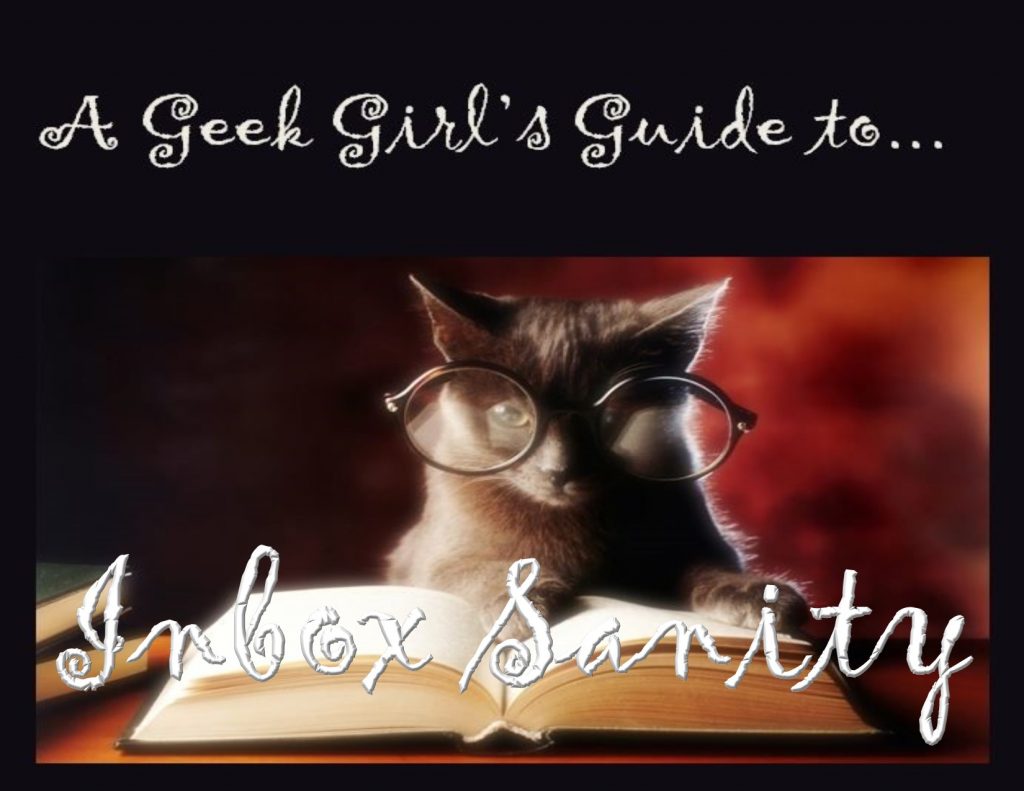Part 7: Big, Sick-Making Inboxes.
This post is part of Inbox Sanity, A Geek Girl’s Guide series.
Part 1: Who Gives A Crap?
Part 2: Empty Inbox, Always.
Part 3: Working the System.
Part 4: Filtering I.
Part 5: Filtering II.
Part 6: Multiple Email Addresses.
Part 7: Big, Sick-Making Inboxes.
_______________

BIG, giant, sick-making inboxes. I know you know what I’m talking about. It’s when the number in brackets, next to the inbox, is sitting at (999) because the email program doesn’t count any higher than that.
It’s when the number of emails that are un-read, read, and sitting in your top folder go on for screens and screens.
It’s when you scroll through all the emails piling up in your inbox that you see repeat subject lines because people are resending emails because they haven’t heard from you.
It’s when something happens in your life — a joyous event, or a sad one, or anything in between, and suddenly, it feels like the whole freaking world is trying to talk to you at the same time.
It’s that sinking sensation you get when you come back from vacation to find thousands of emails, reminding you of all your obligations and responsibilities that you left behind at the airport and now have to pick up again.
Whenever you accumulate one of these big sick-making inboxes, the normal rules of email management don’t apply.
Also, if you’re just starting out trying to manage your email inbox after years of neglect, then you’ll also find this post helpful.
Whenever you’ve got one of these bloated monsters on your hands, suspend the usual rules, clear out the inbox using the hacks I’ve put below, then get back to stress-free, business-as-usual email filtering and management. You’ll feel so much better once you have!
Starting from today, right now.
The first order of business is:
- Move everything currently in your email inbox into a temporary sub-folder, and deal with them in that folder.
- From this moment on, treat your inbox as you normally would. Deal with new emails as they arrive, filter and sort as usual.
This will immediately eliminate some stress. You’ll know that the backlog won’t increase, and if you can’t deal with everything right now, you’ll have the folder waiting for you when you can get to it. Plus, you’ll know that any emails that arrive from now on won’t get overlooked in the panic to clear out the inbox.
If you’re using a task manager like Outlook or ToDoist, you can add a task to remind you to spend xx minutes a day dealing with the sub-folder, if you can’t devote an hour to doing it now (it really shouldn’t take much longer than an hour — honestly!)
Bulk, wholesale clearance
Delete your sent stuff.
Go back through your sent emails for the last two months. Save anything important. Delete everything else. If you haven’t used it by now, you don’t need it. Then go back to your sub-folder.
Sort the sub-folder by Sender
As soon as all the emails have been grouped by Sender, it will become massively clear which “senders” can be deleted without looking at them. Minor newsletters, spam email, junk mail, work emails….
Highlight the whole collection of emails from that one sender and delete them.
You will also spot series of emails from the same person, who has clearly followed up more than once about a topic. Check inside the most recent email and make sure that the sender has included the content from previous emails, then delete all the earlier emails, leaving just the latest one to deal with.
This one hack alone will decrease the total number in a massive way.
Sort by Topic
When you group emails by topic or subject, you’ll catch conversations between a range of senders that you can also choose to delete. This won’t snag as many irrelevant emails as deleting by sender, but it will get rid of a few.
Sort by Date Once More.
Sorting by date is the standard sort and when you go back to date order this time, it will look far less overwhelming. All the junk will be gone and everything that is still left may be still important.
Go to the oldest email in the collection, and:
- Look at the subject and sender. Can you delete without opening? Delete.
- Look at the date: has the event already happened? Has the topic gone stale through the passing of time? Delete.
- Open the email only if you have to. Scan quickly. Is there any action needed on your part, or can you delete? Delete if you can.
- If the email needs a response, move it to another temporary sub-folder for responding when you have time. Don’t be tempted to do a response right now, no matter how quickly you think you can respond. Get the email out of the big folder first.
- If the email can be filtered out of the email program into your Tasks, Notebook or hard drive for archiving, do that now.
- Move on to the next email.
Don’t linger too long on any one email. It’ll bog you down and add to your stress. Move through the folder from oldest to newest, as quickly as you can, until you have an empty sub-folder that you can delete and a much smaller sub-folder of emails that require responses.
Scan the for-response sub-folder. Are there any critical ones? Impatient people demanding a response. For those, spend a few minutes now sending a very simple email that you can cut and paste into each one, explaining that you’re catching up on backlogged emails and will respond more thoroughly and thoughtfully in the next few days.
There might also be some emails you can actually respond to with basic yes or no responses. As long as it will only take a minute or two to respond, send your response, then delete the email from the sub-folder.
Create another task/reminder for yourself, to spend a few minutes each day responding to the far fewer emails in the temporary sub-folder, until you’re all caught up. This is in addition to the normal email management you do with the emails arriving in your in-box and permanent sub-folders.
Then breathe a sigh of relief. You did it. You winnowed the monster to death. Congratulations.
Last Words
This is the last post in the email management series. I have suggested a lot of processes and systems that might be new to you, including strong recommendations for finding suitable programs and applications that will properly help you instead of bogging you down in clunky work processes.
It will pay you to take your time and make your selections carefully. Changing applications and systems, once you have one way of dealing with emails already in place, can be painful. Also, you’ll lose stuff. I guarantee it. Switching constantly is a good way of building up all the stress you were trying to eliminate by developing new ways of working and new programs in the first place.
It pays to stick with a system that is working well enough, even if it isn’t perfect — or else find small tweaks that will shift your processes toward better efficiency — rather than making wholesale changes.
Unless you have absolutely no system at all at the moment. In that situation, change can only be good!
Cheers,
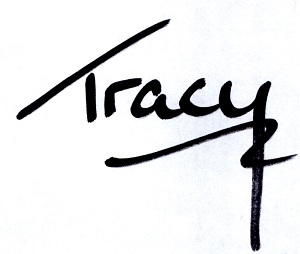
Get the news that no one else does. Sign up for my newsletter.
For a short while, you get a bundle of ebooks, free, when you sign up, as a Starter Library. Details here.