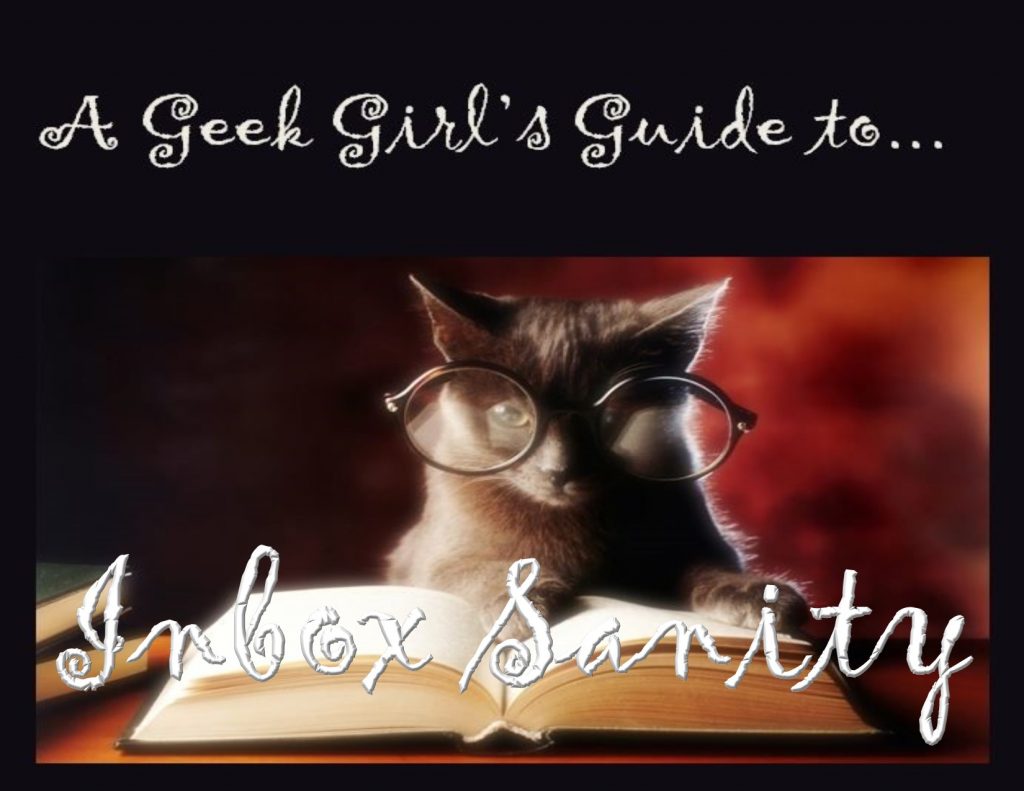Part 4: Filtering I.
This post is part of Inbox Sanity, A Geek Girl’s Guide series.
Part 1: Who Gives A Crap?
Part 2: Empty Inbox, Always.
Part 3: Working the System.
Part 4: Filtering I.
Part 5: Filtering II.
Part 6: Multiple Email Addresses.
Part 7: Big, Sick-Making Inboxes.
_______________

Last post, I looked at the fine art of deleting, and how to work the core of the always empty process.
This post, I’m starting to look at filtering, which is where all the magic of this system happens.
Another way of looking at filtering is to think of it as “sorting”. However, sorting implies a lot of hands-on manual separation, classification and filing and that’s not the point of this system.
As much as possible, you want to set up rules and processes that do the sorting for you, automatically, before you ever open up your inbox to see what is there.
There will always be some hand-sorting to do later, but if you can reduce your inbox from fifty messages to five that you have to sort out, all without touching a single email, that’s going to make life a lot easier.
Sub-Folders
We’ve already touched on these. These are folders that live below your in-box, and if you’ve been trying to get a handle on your email for the last few days, following these posts, then it is entirely possible you already have a bunch of sub-folders set up.
The first time I spoke about sub-folders, I mentioned that they should be only temporary folders for right now, until you get to the heart of the system…which is this post. As we move through the discussion below, keep this temporary nature in mind. You can always create different folders to suit your process as you refine it.
Short Term Only.
In fact, you should think of sub-folders in your email program as being temporary only. They’re a way of helping you sort out your inbox and that’s it.
Any emails that you need to keep for records, follow up on, digest later…anything that you don’t immediately delete, you should aim to move out of your email program.
Email programs are good at delivering emails and that is all. If you have to do anything with an email once it has been delivered, take it out of the email program and put it where you will be able to find it later, just when you need it.
Think of this in snail mail terms. Letters get delivered to your mail box in front of your house and apartment, and you clear the box daily (the exact equivalent of an empty inbox, always). You open your mail and scan it quickly. You toss the junk. Anything left after the tossing is put aside for you to answer later, or do something with it. You might put it in an inbox to follow up later. You might put the letter next to your favourite armchair for more thorough reading later. You might even put it in your briefcase to take to work to deal with it there. It could go in a backpack for dealing with while you’re at the coffee shop…there are any number of ways you might handle that mail, but the one thing you don’t do is put it back in the mailbox, to remind you to deal with it later. That would be insane.
For the same reason, leaving stuff in your email inbox to deal with later is the least effective way of handling your mail.
So the aim is always to pull the email out of your inbox as soon as you can and put it somewhere where you can deal with it at the appropriate time.
Therefore, sub-folders should be used only as a temporary holding pens for different categories of email. They make the sorting of your top level inbox much, much easier.
Here’s an example: Email discussion lists. If you belong to a very chatty email discussion group, it’s possible you receive hundreds of emails from that group each day. Every time you go to your inbox, there’s dozens of emails there, covering a dozen different topic threads that you may or may not be following closely.
The problem is that there are dozens of other emails from a variety of sources and senders, also in your inbox, scattered between the discussion group emails. With all that non-relevant mail cluttering up the inbox, it can be very hard to see all the emails that belong to one group.
Also, if you try to go through your inbox, and open one the group emails and get sucked into the conversation, you can look up thirty minutes later, after a furious exchange of emails, only to find you’ve run out of time to sort anything, and you’ve still got dozens of emails in the inbox.
Do I speak from experience? You betcha.
If you were to set up a sub-folder just for emails from that discussion group, once all the group’s emails are pushed into the sub-folder, your inbox starts to look a little more sane and controllable. Once you’ve dealt with the top-level stuff, you can go into the group’s folder, sort by subject so that the conversation threads show up easily, delete those you’re not interested in, and settle in to enjoy the discussion.
If you belong to more than one active discussion group, sorting them into their own sub-folders takes a huge amount of pressure of you, because they never even touch the inbox.
Autorules.
Rules, filters, automations, sorting….there is a number of names for autorules, but they are part of the magic of automation.
The idea is that you give the email program preset values. Say for instance “everything that comes from xxx email address” or “everything with xxx in the subject line”. There are different criteria or triggers you can use. Then you tell the email program what to do when an email matching that criteria arrives in the inbox.
“Any email sent from xxx group, move to the xxx subfolder.”
Once the rule has been set up, the next time you download your email, the program will whisk matching emails out of your inbox and into the subfolder. They get automatically sorted for you.
Even email programs on cellphones and hand-held devices have rudimentary automatic sorting — enough to shift the bulk of your email into appropriate sub-folders.
This can take a lot of the insanity in your inbox away.
Check the help guide for your email program to find out how to sort your email, and how to build the autorules. If the help guide isn’t sufficiently clear, you could also ask the same question of the Great Google and see if someone has laid out charts, diagrams and flashing lights to help walk you through the process. (Actually, you’d be surprised at the amount of really basic help and tutorials that exist, just for the technologically reluctant.)
Here are some of the things autorules can do for you besides sifting email into sub-folders:
More sorting possibilities.
Even if you already are filtering a busy discussion group into a sub-folder, if there’s a particularly juicy conversation threat going on, you can always set up a temporary rule to move or copy emails from that group with keywords in the subject line, into a sub-sub-folder, or a secondary and temporary sub-folder. Then you won’t miss any emails from that thread.
Here are some other possibilities:
- To be Read — just what it sounds like. Long emails, or emails from friends that you want to read and savor, later. Don’t let emails linger here for days, though. If you think you won’t get to them for more than a couple of days, get the emails out of your inbox and into a reminder system that will bring them to your attention when you have the time.
- To be Answered. Also just what it sounds like.
- To be archived/stored: This is a good one for mobile email programs. Later, when you get to your desktop, you can sort the folder, drag emails onto your hard drive, etc.
- Newsletters — it’s rare to get more than a single email a day from a newsletter you’re subscribed to, but if you keep missing that newsletter because your inbox is too busy, diverting it to a sub-folder will help you never miss another one.
- Hot topics — If you have a passion for, say, men in kilts, and you get emails from dozens of sources that might talk about such matters, then you can set up a content filter that pulls a copy of any email with “Kilts” in it to a Kilt sub-folder. Don’t forget to go through this folder regularly and save elsewhere, or delete.
- Facebook notifications — if your Facebook account, or any social network account, insists on sending you dozens of alerts and notification that you can’t turn off or don’t want to turn off, create a sub-folder to divert them to, and get them out of the top folder. Then, when you’re ready to check Facebook, you can jump straight to the notifications. Or you can do what I do: If there are a dozen notifications in the folder, I delete them all, then head over to Facebook to deal with the alerts inside Facebook itself. It’s a good way to remind yourself to check busy social networks regularly.
Location-based sorting.
If you’re constantly on the go and rarely get to a heavy-duty desktop or laptop to deal with email, then it is possible to set up sub-folders to process mail based on where you are. For example:
- On the bus
- At work
- At lunchtime.
- At the coffeeshop.
- For treadmill reading.
- Tonight in bed.
- Spare moments
- In the car.
Set up autorules to sort categories and types of emails into the appropriate folder. You can also manually move what little email is left in the top folder in the appropriate folder, too. This should only take a minute or so when you first look at your inbox, then you can turn to the sub-folder that matches your current circumstances or location, and deal with the email in that box. You can have sub-sub-folders, too, for example, for a discussion group that you only like to read while at the coffeeshop, when you’re in the mood for that topic.
While this works well on a short term basis, it doesn’t help move emails out of the email program, which is something you should aim to do whenever you have access to your hard drive or cloud storage and other programs like your notebook program and your contacts application, etc.
Junk Mail
Junk Mail filters are just a fancy form of autorules, with a lot of presets already built in. Junk mail autorules and features get smarter the more you use them, too.
However, if there is a particular person or group that defy junk mail parameters, you can set an autorule that automatically deletes them out of hand…you’ll never see their emails again.
Alerts and Notifications
You can set up autorules to tell you when email from xxx arrives, as well as putting that email into a sub-folder for you.
Tagging, Categorizing, Colorizing
Autorules can usually be set to tag and categorize emails. This can be a useful sorting feature if you don’t use sub-folders. However, as the aim is to get the email out of the program and stored where it will be needed, tagging and categorizing is usually a waste of time.
If your email program doesn’t let you set up sub-folders (in which case, maybe look for another program), then tagging, coloring and otherwise making groups of emails stand out may be an alternative to sorting. It doesn’t help declutter your inbox, though.
Other autorule functions
Depending on how sophisticated your email program is, there may other things it can do for you, including saving the email outside the program for you (usually storing it in a default folder on your hard drive), sending auto responses on your behalf, accepting meeting invitations, creating copies, sending copies on to someone else, sending copies to your phone, and much more.
Read through the help guide for your email program to find out what the autorules can do.
A word of caution: Don’t get too carried away with autorules. They make life easier, but if they result in you keeping email inside your email program for whatever reason, then they’re not useful.
IFTTT and Zapier.
I should mention these programs now, because I will be talking about them later, as well. IFTTT, or “If This, Then That” and Zapier are web-based programs that also works on mobile devices. At their simplest, they are third party “autorule” system that can work with your email program. That is the smallest thing they do. Because they work with dozens of programs, not just email, they can be set up to automate some incredible complex operations. They can write to notebook programs like Evernote and OneNote. They can save to cloud storage, or to your hard drive. They can add reminders to your Task program, new contacts to your Contacts program, fire off alerts and notifications when pre-set conditions occur.
If you’re curious about these programs, take a look at their websites to see some of the automations and “zaps” that are possible.
You should know that I do not use either of these programs, although millions of people rely on them to help keep their lives on the rails. I have reached a level of automation that works well enough for me, and don’t have to step up to third party apps like these.
That isn’t to say I won’t use them in the future. Because I am constantly looking for repetitive actions and occurrences that I can turn into automatic processes, there might come a time when the automation and filtering available with my current desktop programs can’t cope with the automation I want to set up. In that case, IFTTT and Zapier might become an option.
Remember, Sub-Folders are temporary.
Diverting inbox emails to sub-folders is only a temporary solution. It is a great way of reducing the amount of email in the top folder, and lets you sort like-minded emails with similar subject matter quickly.
However, you still have to do something with the email in those sub-folders.
Once the email is in a sub-folder, it becomes a lot easier to bulk-delete irrelevant emails and deal with the rest. The trick is, remembering to get back to the sub-folders. This is where you start to refine the system to suit your circumstances. If you always have a coffee at the local coffee shop on the way home from work, then you could use that time to go through the sub-folders and process the emails in the sub-folders.
If you always spend twenty minutes at your desktop in the evening, you could spend the first three minutes of that time processing the sub-folders and deleting or extracting from the mail program.
Just make sure that whatever sub-folder you set up, you have a way of dealing with the contents, later. Or else, the emails in the sub-folder get forgotten and overlooked.
____
Next post: Filtering II where we look at processing to get the emails out of your email program and stored somewhere where they will actually benefit you.
Cheers,
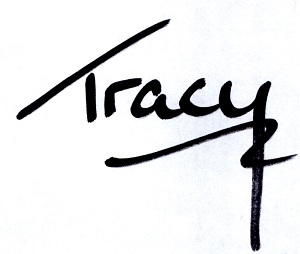
Get the news that no one else does. Sign up for my newsletter.
For a short while, you get a bundle of ebooks, free, when you sign up, as a Starter Library. Details here.