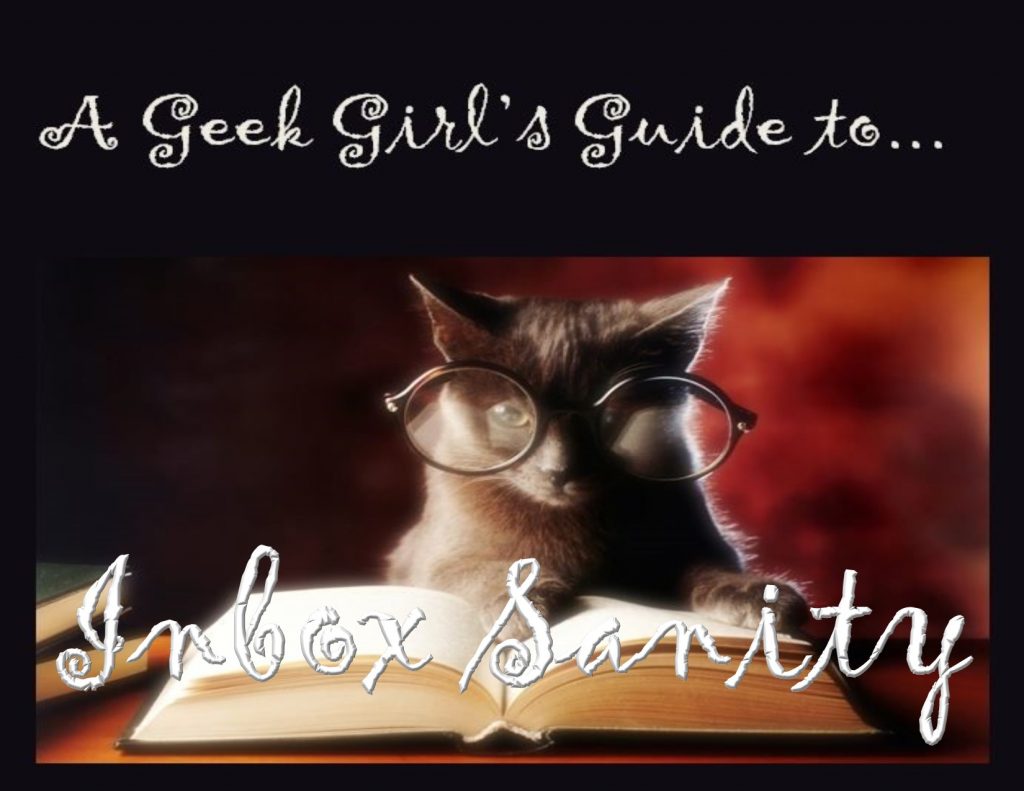Part 3: Working the System.
This post is part of Inbox Sanity, A Geek Girl’s Guide series.
Part 1: Who Gives A Crap?
Part 2: Empty Inbox, Always.
Part 3: Working the System.
Part 4: Filtering I.
Part 5: Filtering II.
Part 6: Multiple Email Addresses.
Part 7: Big, Sick-Making Inboxes.
_______________

Today, I will walk you through “the system”. Actually, it’s a small cog of a larger system, but this is the step where being “systematic” really pays off.
It may take you a bit of practice to get into the habit of processing your emails automatically and quickly, but the effort you put in now will help you enormously, later on, when you’re stressed, under pressure, or sorting email on the fly. You won’t have to think to hard to process your email quickly, bringing you back to an empty inbox, always.
Every time you check email
1. Get rid of it all. Remember, empty inbox, always.
2. Look at the subject and sender of the oldest email in the inbox.
3. Can you delete it? Open it if you have to, to make sure.
Delete if you can.
4. Can you answer it very quickly now?
Answer the email, then delete the original, if you can
5. Do you need to deal with this later?
Drag and drop, or move the email to the appropriate sub-folder. (Filtering)
___________
In the next post, we will be looking at the various ways you can filter emails, which is really the heart of the system. But this is the system core, outlined above.
Put simply:
Delete
or
Filter.
However, life is never that simple and clear-cut, although you can certainly pare it down to basics.
Here are some things to consider that will help with deleting as much as you can:
Ban and Delete Junk
I am absolutely certain that you already delete all the junk mail that comes into your inbox.
BUT.
Do you use the spam filters and mark senders as spammers? You may have thought that this was a waste of time. In fact, it doesn’t take more than a second or two to mark an email as junk (or as “not junk”). This will save you a lot of time later, when the same senders are diverted right into your spam folder, where you can delete them.
Setting up such systems take a tiny bit of effort, but pay off later.
Unsubscribe!
Before you mark an email as junk and delete it, check to see if there is an unsubscribe button at the bottom of the email, often in tiny print in the footer.
If there is an unsubscribe link, you should absolutely use it to have your email address unsubscribed.
This may also seem like a waste of time, but this one really pays off a few weeks from now. When you’re unsubbing from a spam email list, you’re not only taking yourself off that list, but when the list gets sold to another spammer, your address won’t be in it.
It takes time and persistence, but after a while, you will notice a huge drop in spam email. This really does work.
So unsub when you can!
Also unsubscribe from any newsletters or email lists that you might have once signed up for but now no longer find of interest or use. Most legitimate and ethical newsletters do not sell or rent their email lists, but if the newsletter is no longer of use, why clutter up your inbox with it and have to deal with it every week, day or month?
Turn off your preview pane!
This one sounds odd, but there’s a couple of really good reasons why you should not use your preview pane in your email program to sort or read email.
Preview panes show the inside of an email, that is, the contents, without you having to double click or tap to open the email up. Sounds great, but there’s a catch.
If you only look at an email via the preview pane, then the email program doesn’t mark that email as read.
That still doesn’t sound like a big deal, but newsletter software and email list programs are very sophisticated these days, and when you fail to open their emails, after a set amount of time, or number of emails sent, you will be culled from the list.
Have you ever mysteriously stopped receiving emails from a favorite newsletter and had to re-subscribe, even though you love the newsletter and follow it closely? This is what may have happened.
Another good reason to not use the preview feature is to help you whip through the inbox quickly. The preview pane adds a lot of clutter to your desktop or screen, and the contents will catch your eye as you move through. You’ll find yourself bogged down, reading emails, when you really want to flip through all the emails, then go back and read the interesting emails at a more suitable time.
Also, when you have the preview pane turned on, it is possible that malicious software can be activated. The preview pane processes the contents of the email to display it, so any executable code will be triggered.
And finally, if you use the preview pane at work, it’s entirely possible you’ll accidentally display images and text that are totally not suitable for work!
So, consult the help guide for your email program and figure out how to turn off the preview pane! Having a simple list of emails in your inbox will help you move quickly through them.
Make sure you keep PDF copies of important emails.
I’ll talk a lot more about PDFing emails in a later post, but for now, let me summarize this quickly. You absolutely should delete important emails, those ones that clutter up your inbox because you think you should hang on to them just in case. What you do is print them to a PDF file first, which pulls them out of the email system and onto your hard drive, where the PDF can be stored, printed and backed up safely. The PDF format stops it from being tampered with, and also preserves the details of the email, including the date sent, the email address of the sender, etc.
There are free PDF programs out there, including PDF Creator, so you don’t have to buy an expensive copy of Adobe Acrobat.
Many cellphones and mobile devices don’t have the processing power or applications available to print to PDF, so if you’re checking your email on one of these devices, you can always drop the email into a folder for creating a PDF from it when you’re at your desktop or laptop, later.
Once you’ve created the PDF and put it safely in a folder where you put critical documents, delete the original email.
Capture email addresses before you delete.
Many email programs, including Gmail and Thunderbird, will automatically capture the email address of anyone who emails you, anyone whom you respond to, and anyone to whom you send an email. They also, by default, capture the contact information for every person in your social networks.
Letting the email program do this for you automatically will quickly fill up your Contacts with a huge file of irrelevant and useless email addresses, most of them with no names and no details telling you who the mystery address is for. It bloats the size of your email folder and in some cases, can slow down the response and performance of the email program, too.
It’s better to manually save email addresses, when you come across ones you think will be useful in the future. Don’t forget that empty inbox, always, means that you won’t be able to just pull up the last email from the person you want to talk to and hit reply, because it won’t be there.
So, before you delete anyone, consider if theirs is an email address you want to keep, and add them to your Contacts, which is usually a simple right click and save operation. Don’t let the system do it for you.
____
Bet you didn’t think that deleting emails would involve so many considerations, huh? But don’t worry, this sort of processing will become purely automatic to you once you’ve got the hang of it.
Next post: Filtering!
Cheers,
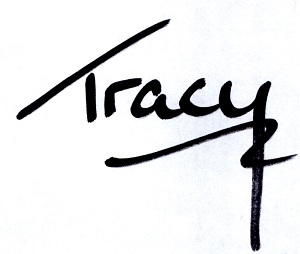
Get the news that no one else does. Sign up for my newsletter.
For a short while, you get a bundle of ebooks, free, when you sign up, as a Starter Library. Details here.